Simply go to Auto Mail > Manage Subscribers > Import > Upload a file and choose file then click on the “Next” button.
A comma-separated values (CSV) is the standard format for importing and exporting contacts. Gmail, Apple Mail, Outlook, and all other email software all use this format.
Notepad on Windows or TextEdit on Mac handles these files. Lists in Excel files can be saved as a CSV.
Imported subscribers are automatically “confirmed” and will not receive a subscription confirmation email. Consider yourself a spammer if these people never asked to be on your list.
Here’s an example of a sample CSV file:
Email, First Name, Last Name john@doe.com, John, Doe mary@smith.com, Mary, Smith johnny@walker.com, Johnny, Walker