Welcome to Auto Mail! After installing our plugin, you’re ready to go. But where do you start?
In this article, we will explain the role of each one of our plugin’s pages and options, so you know everything you can do using our plugin.
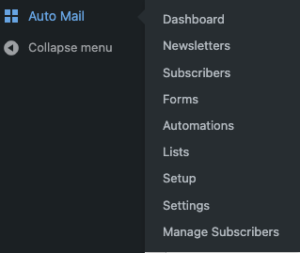
This is the overview page of the plugin, which contains all basic features sections of this plugin.
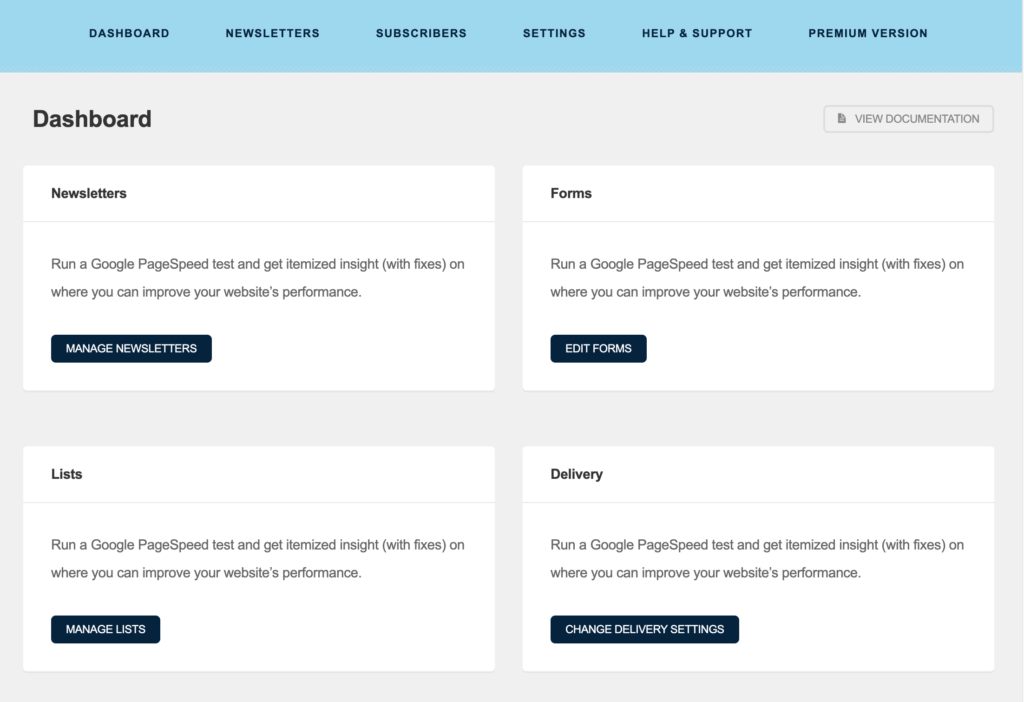
This is the most important page of the plugin, as it contains all your newsletters.
On this page, you can:
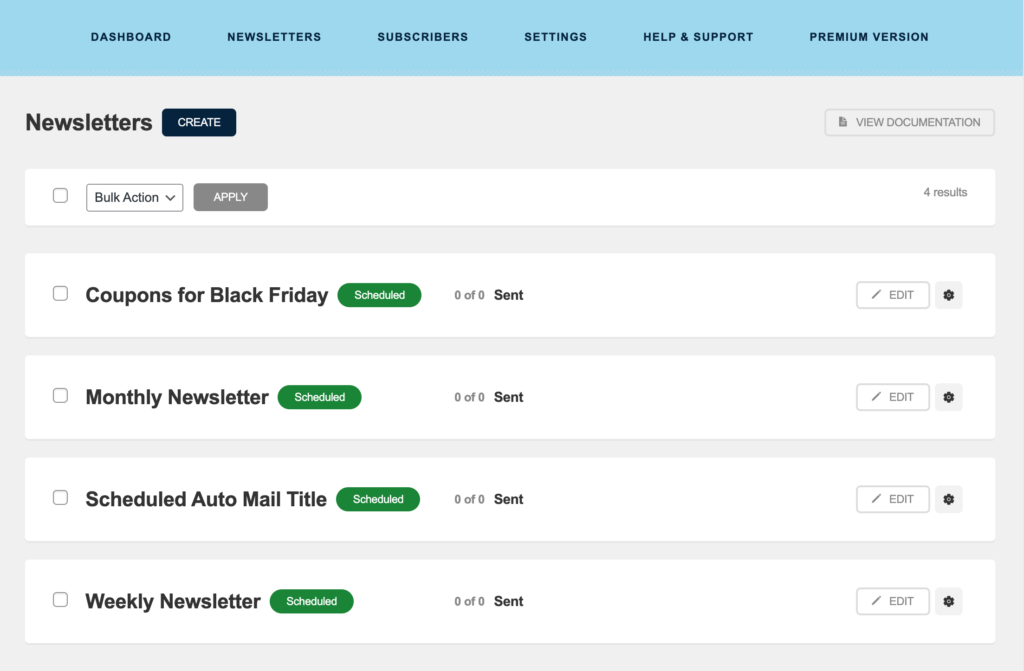
Your subscribers are important. After all, they read your emails!
On this page you can:
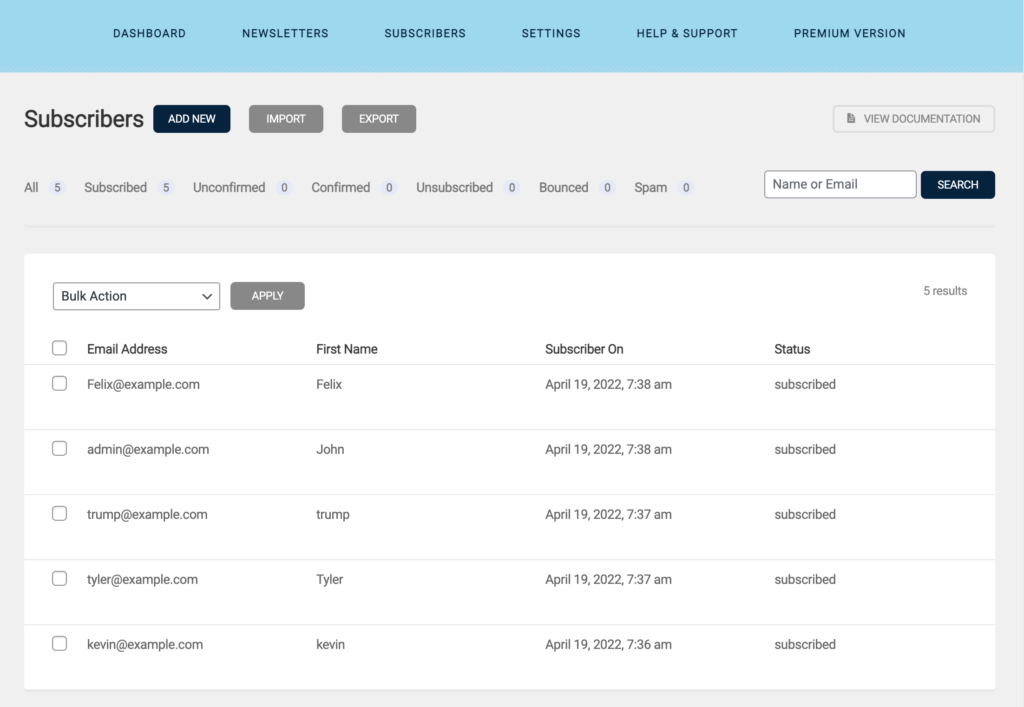
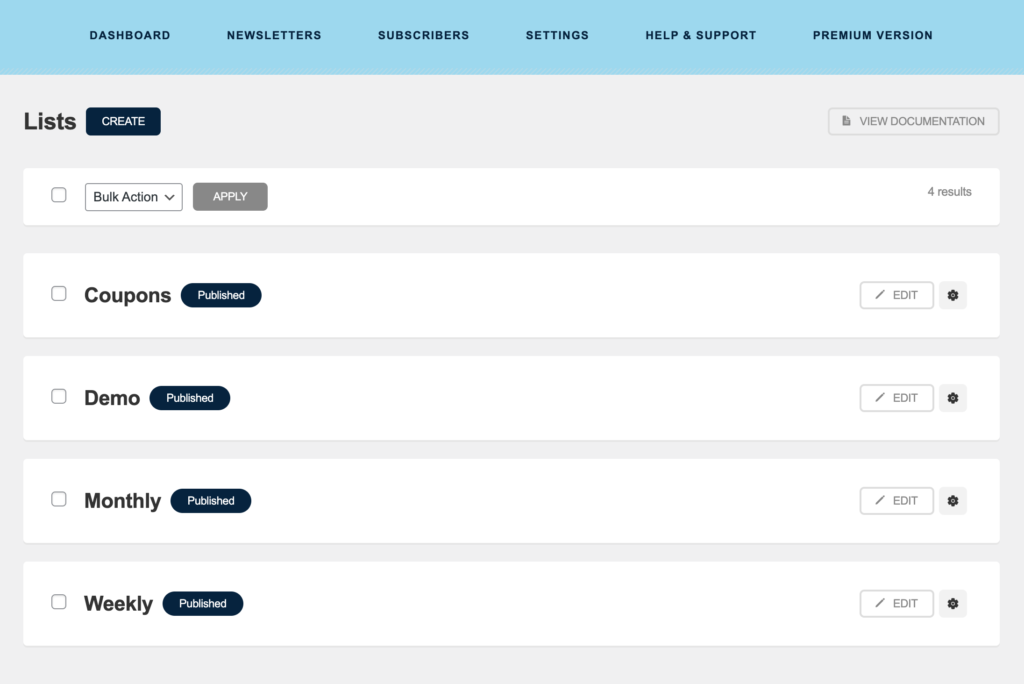
The settings page is the first one you should look at when experiencing issues with Auto Mail. Why? Because it’s the source of many common problems.
Ultimate Special Sale and Limited Time Offer. Choose Your Plan and Get Started Now.